An Introduction to OneDrive

What is OneDrive and what makes it different?
Cloud file storage services have improved the ability to share and communicate in a secure manner for nearly a decade now. If you’re unsure as to what a cloud service is, no worries, we’ll explain that shortly.
Most users of Microsoft 365 will benefit from OneDrive at no additional cost, but there’s a range of options for non-Microsoft 365 customers too, some of which are detailed below.
So, what is a cloud file storage service?
A cloud is essentially a virtual place for your data – it’s a storage centre where you can upload files, photos and essentially store anything digital without requiring a physical location. Think of it as an invisible USB stick. Your computer connects to the cloud and sends whatever you need into it.
When you want to make changes to a file, you can edit it from any device – either via a web browser or via your installed copy of Microsoft – your changes will sync automatically across all your devices meaning you have access to all your files, wherever you have an internet connection. If your internet goes while working, as soon as you’re back online the file will sync.
You can share individual files, or whole folders, with other users too, meaning you can collaborate on files and all access the same version. No more file attachments to emails and uncertainty about which is the current version – you can even all edit the same file at the same time.
Microsoft’s cloud storage options
Microsoft has OneDrive, OneDrive for Business and SharePoint, each of which have their own benefits and downfalls, as well as specific uses. Some come as part of a 365 package, and others can be used independently without the need for payment.
What’s the difference between OneDrive, OneDrive for Business and SharePoint?
There are many differences, which is why we’ve summed up the main ones in this easy-to-use cards:
OneDrive
Account needed?
Public facing, but anyone can have an account
What is it?
Storage location
Levels of access
Single user interface, but files can be shared
Sharing capabilities
Uploads default to private, but can be shared on request
Where is it found?
Accessed from browser, app, or files library
OneDrive For Business
Account needed?
Only available with Microsoft 365
What is it?
Storage location
Levels of access
Single user interface, but files can be shared
Sharing capabilities
Uploads default to private, but can be shared on request
Where is it found?
Accessed from browser, app, or files library
SharePoint
Account needed?
Only available with Microsoft 365
What is it?
Similar to a file server or shared team site
Levels of access
Interface is fully shared, and managed by an admin
Sharing capabilities
Uploads will automatically share to anyone given access to root directory
Where is it found?
Accessed from browser or files library
How do you use OneDrive?
Using OneDrive can help with collaboration, ease of version control and simplicity when it comes to file storage.
We’ve asked Dan May, Commercial Director to walk you through the basics of OneDrive:
Where can you access OneDrive?
The joy of OneDrive is its ability to be accessed anywhere in the world, on any device. You can upload a photo on your phone, and then find it on your PC in a few seconds later (depending on WiFi speed).
If you login on the web, you can access OneDrive through your browser. You can also use the desktop app, or the mobile phone app.
If you’re unsure on the app you need, check out Microsoft’s handy guide. It’s worth noting that only some apps have Backup/Cloud Sync.

As a Microsoft 365 subscriber, what do you use OneDrive for?
OneDrive is used for users own uploads, think of it as a ‘My Documents’ folder that you can access from any device. It provides you and your employees with the ability to access their computer from any device.
With a simple button press from the web app, you can sync your computer and OneDrive and vice versa.
Syncing your Files on Microsoft OneDrive for Business
By pressing the Sync button, a pop up on your desktop will appear, asking to open OneDrive, and then you can choose which files to sync.
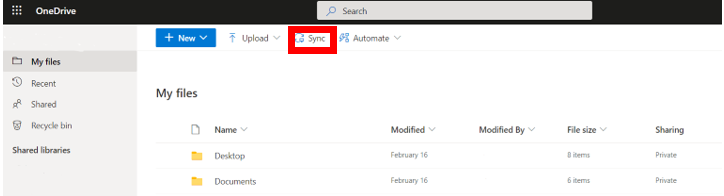
Once this is done, syncing happens in the background, or you can choose to set it to happen at certain times.
After you’ve set up Sync, files you’re working on can be autosaved every 10 minutes to ensure that no files are lost and stored on your OneDrive.

Discover more about OneDrive
For more information on OneDrive, discover our in-depth blog post covering the key benefits of OneDrive.
If you want to get professional support from a team that understands your needs, speak to ramsac about how we can help implement Microsoft 365 in your company.
