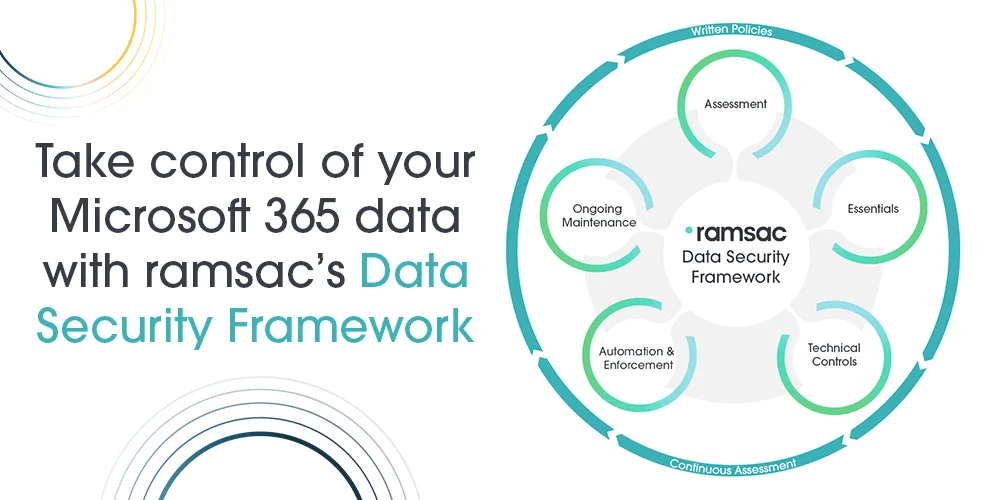What is Microsoft Loop and why should you use it?
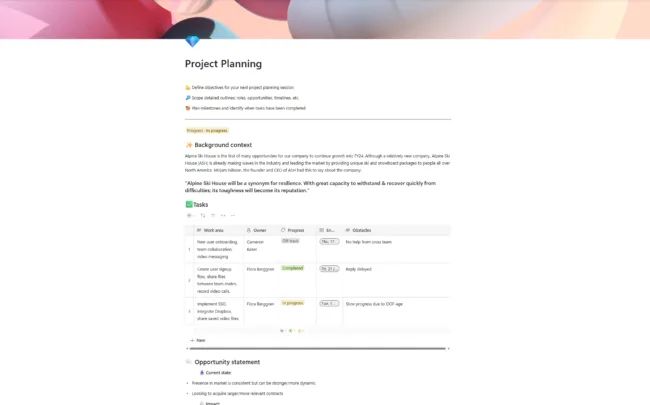
Posted on July 7, 2025 by Tatania Riley
In the world of digital collaboration, finding the right tool to keep your team productive and connected is essential. Microsoft Loop is the latest addition to the Microsoft 365 family, designed for real-time collaboration and planning. Loop is perfect for notetaking, smaller projects, collaborative agendas and even event planning, as it includes everything in one simplified place.
Bringing together tasks, documents, and content from various Microsoft apps like Word, Excel, Teams, and even Planner, all into one cohesive workspace syncing real time. With Loop, multiple users can simultaneously create, edit, and manage content, making it a robust solution for dynamic teamwork.
Key features of Microsoft Loop:
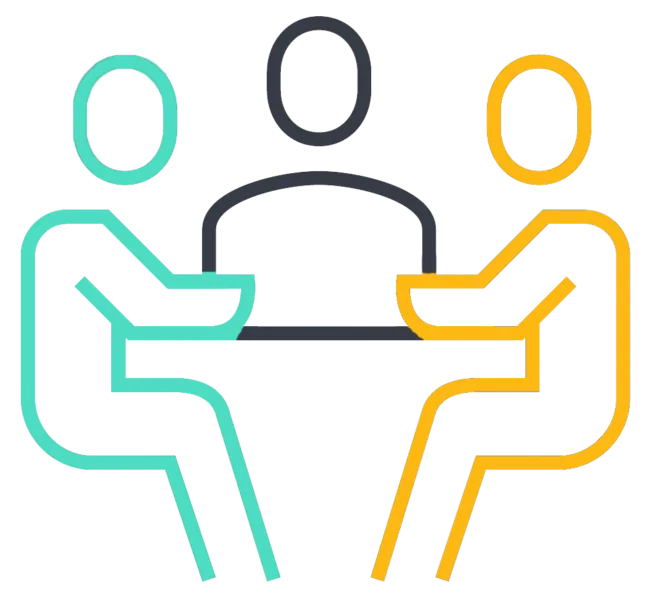
Real-time collaboration
Designed for live, real-time collaboration. Team members can work on the same document or project simultaneously, with updates visible in real-time. It’s ideal for teams that require constant communication and dynamic management.
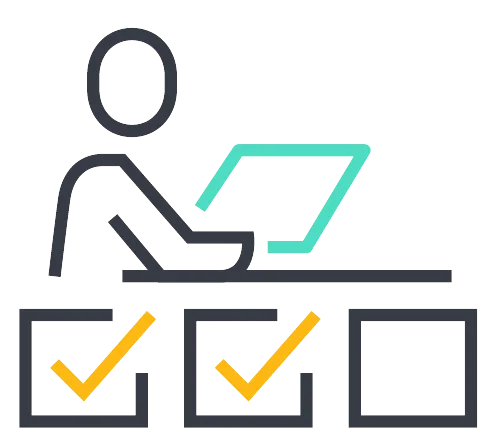
Project capabilities
With built-in planning tools, Loop is perfect for assigning tasks, setting deadlines, and tracking progress. It’s especially useful for teams working on projects with many moving parts.

Integration with Microsoft 365
Loop seamlessly integrates with Word, Excel, Teams, and other Microsoft 365 apps. You can bring in data and content from across the suite, creating a unified workspace that pulls everything together in one place.
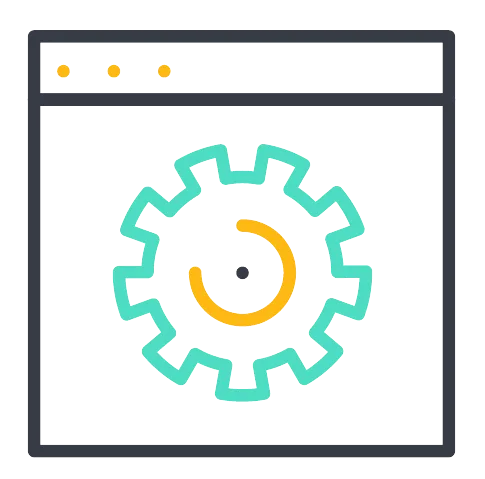
Customisation and flexibility
With customisable templates and components, Loop allows teams to design workspaces that suit their specific needs, from creative projects to structured event management. This flexibility ensures that every team can create an environment that enhances their workflow, whether they are brainstorming new ideas, managing complex events, or anything in between.
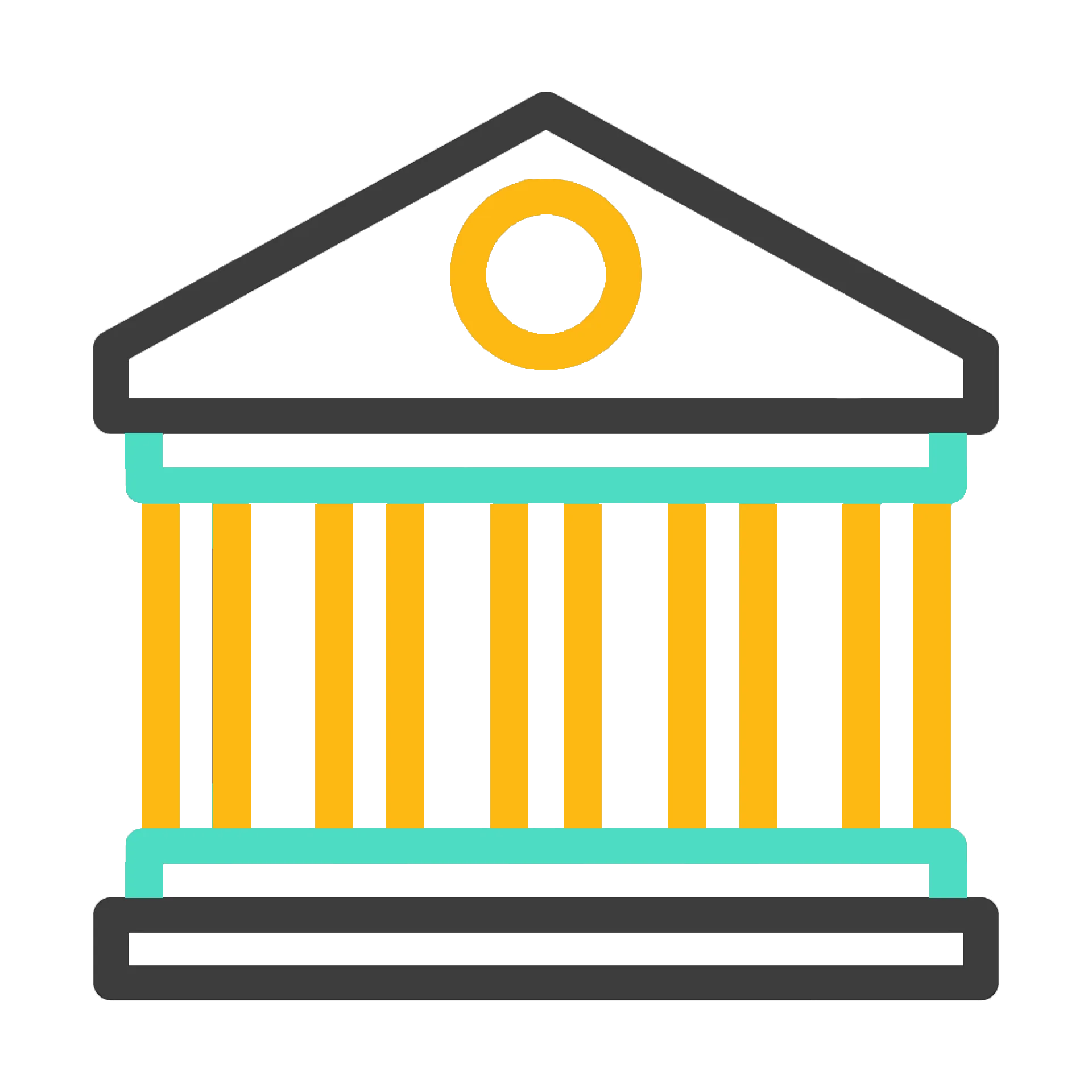
Centralised hub
Keeps all documents, conversations, and files in one easily accessible location. Enhances productivity and organisation by reducing the need to switch between different apps, ensuring there is nothing you miss.
How does Loop work?
Loop is made up of Workspaces, Pages, and Components.
Loop Workspaces are spaces you can create for each plan you are working on, users can bring all the elements of a project together, from Word documents to meeting notes to PowerPoint presentations. Loop will even search content for you and make suggestions as to what to include in your workspace making it easy for you to catch up on what everyone is working on and track progress towards your project goal.
Loop Pages sit within workspaces and are flexible canvases where users can react, comment, and collaborate with their team, to ensure the project is running smoothly. They can be anything from a word document to a web link or even a blank canvas. Microsoft have created page templates which can be drag and dropped into workspaces to help you get started
Loop Components are used when you want to share information with people outside of your workspace. Within loop pages you can click on content and chose create loop component, then simply copy, and paste across M365 apps, including Teams chat, Outlook, Whiteboard. Users can share whole pages as well, either as a link or as a live page. People can respond to you in the flow of their work. For instance, a person who prefers email can add their input to the Loop component or page from their email. The changes will update across all the places where the component or page was shared.
Loop has notifications to help you keep track of progress and respond to colleagues in a timely manner. Tasks you create and assign in the Loop app and in the task list component sync across Planner and To Do giving a seamless experience and means you will always have an up-to-date task list.
How to get started with Loop?
To get started with Microsoft Loop, you need to have a Microsoft 365 subscription. If you don’t already have it installed on your device, you can download it here for free. Upon opening Loop, it should take you to the workspace homepage where you can click on the + icon to create a new workspace for your project. From there you can begin to add pages.
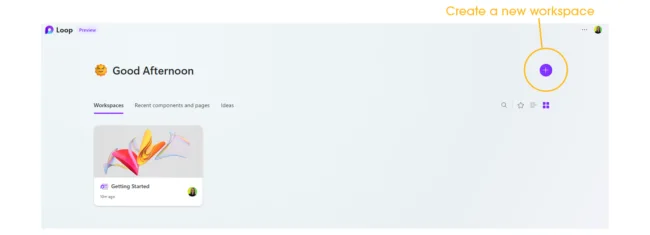
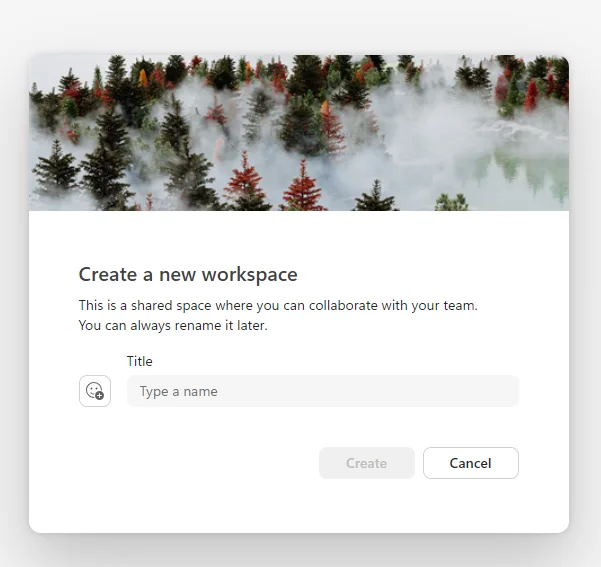
You can choose from a variety of page templates or start with a blank page.
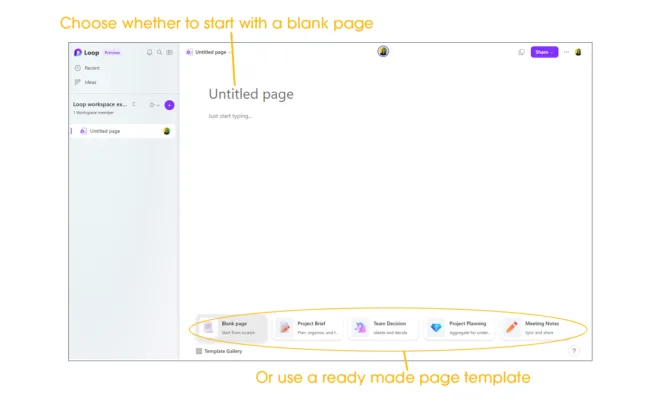
You can then add content to your page by either typing / to create a new piece of content or by typing @ to find and add existing content.
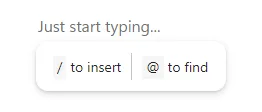
You can share Loop workspaces with your team by clicking the purple share button in the top right corner of the screen.
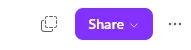
To get feedback and collaboration on the page you have created you can convert the content on the page to a loop component, by clicking on the 6 dots next to the content and choosing create Loop component.
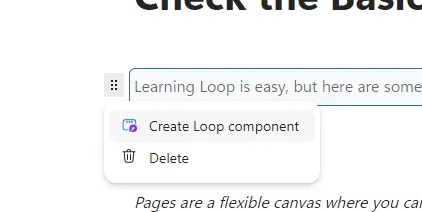
You can then copy the component and share with the team via Outlook or Teams or how you choose in 365 and this will share the content with the team and they can work on it from wherever they want, and it will sync in real-time on the Loop workspace.
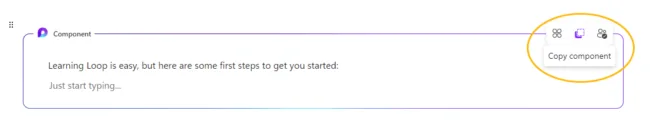
Microsoft Loop use cases
If your team requires real-time collaboration, needs to manage plans actively, or works with multiple people contributing to the same documents simultaneously. Loop’s integration with Microsoft apps and project management tools make it ideal for teams focused on deliverables and deadlines. Teams managing fast-paced projects will benefit from Loop’s flexibility and integration.
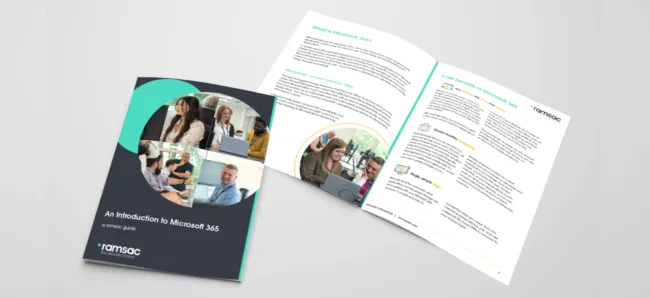
Find out more about 365
Visit our resources page to understand how Microsoft 365 can help you work, learn, organise, connect, and create.