How to apply the latest Windows Updates to your device
Triggering the latest Windows 10 / 11 Feature Update via the ramsac monitoring agent system tray tool
Roughly every 6 months, Microsoft release major updates to Windows devices which contain critical security fixes, usability improvements and updates to features. As these are often quite large updates, they need to be manually initiated by end users.
Please Note: Before you run a feature update you need to make sure you can keep your device online for an hour to allow the update to install in the background. Please also be aware that on your next shutdown or restart of your device, there will be a delay while the update is completed. This could last between 30 minutes to a couple of hours depending on the specifications of your device.
1. Please click on the upwards arrow button in the bottom right of your main screen to open your Windows system tray. ![]()
2. In the list of icons that appears please right click on the ramsac agent icon. ![]()
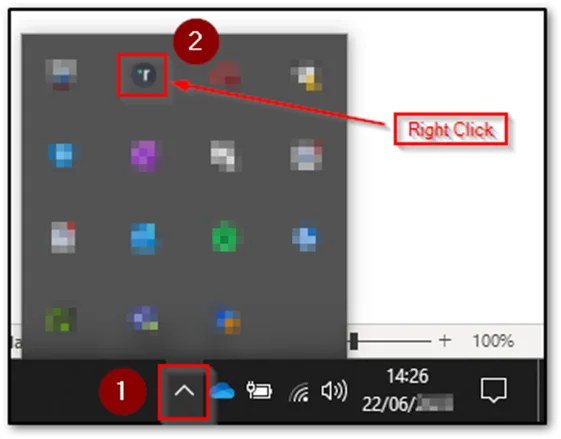
3. In the list of options please click in the “Install Latest Windows Feature Update” option. This will trigger a ramsac script to download and install the latest Windows 10 / 11 feature update in the background while you work.
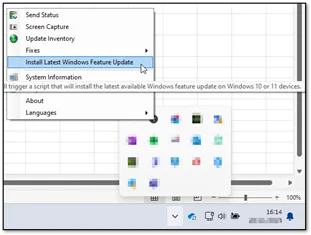
4. After roughly 10 to 15 minutes (assuming there are no issues detected) you should see a popup message informing you that the Windows feature update installation has started.
- Please keep your device online for the next hour to allow the update to install in the background.
- Please be aware that on your next shutdown or restart of your device, there will be a delay while the update is completed. This could last between 30 minutes to a couple of hours depending on the specifications of your device.
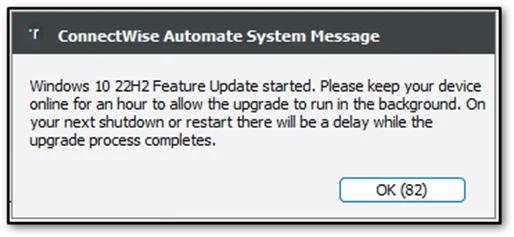
4. If you receive the following messages and are not sure how to proceed, please contact the ramsac support team.
- <Computer Name> does not have the minimum amount of free disk space (24 GB) required for the update. Please free up some space and try again.
- <Computer Name> failed to download the Windows 10 Update Assistant. Please check network connectivity & try again.
5. If you receive the following messages, you are either running the latest Feature update or are using an unsupported version of Windows.
- <Computer Name> is not eligible for the Windows Feature Update.
- <Computer Name> is already running the latest available Windows <Number> OS Feature Update <Available Feature Version>.

