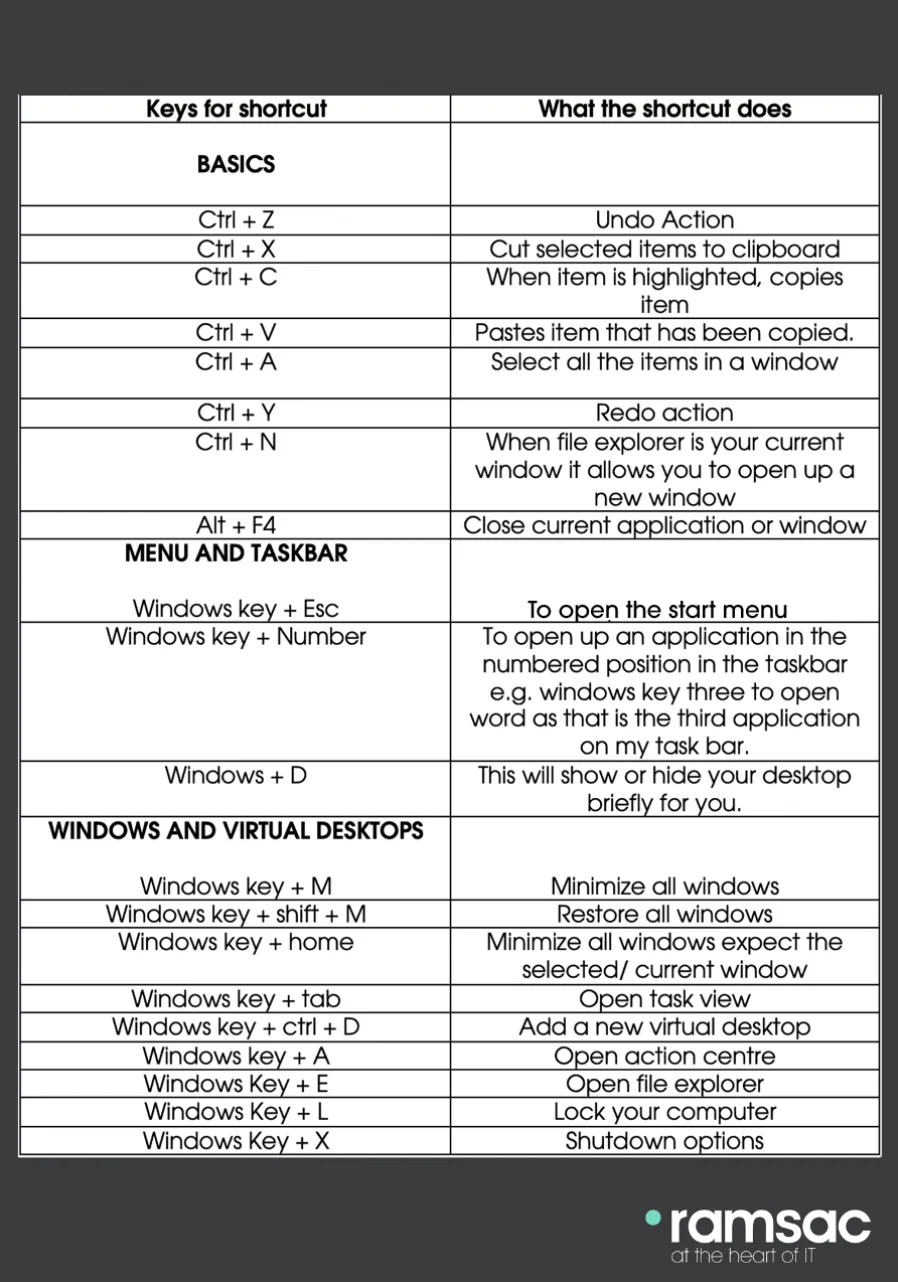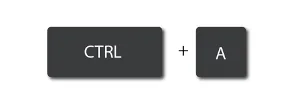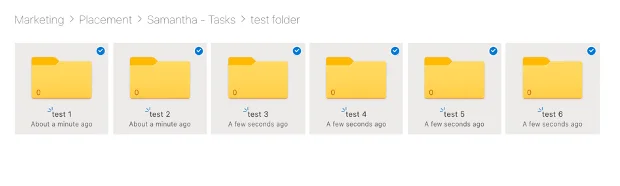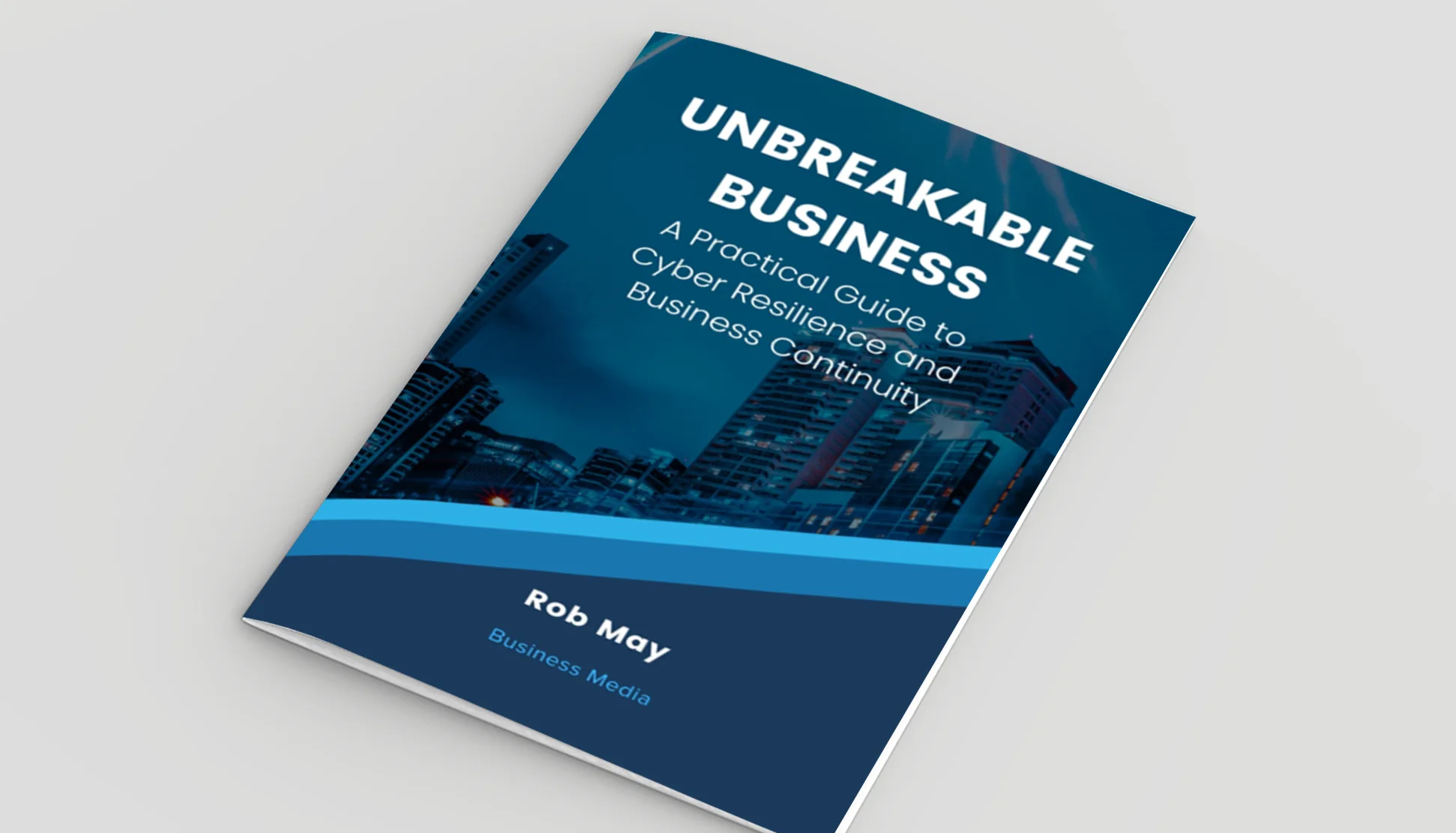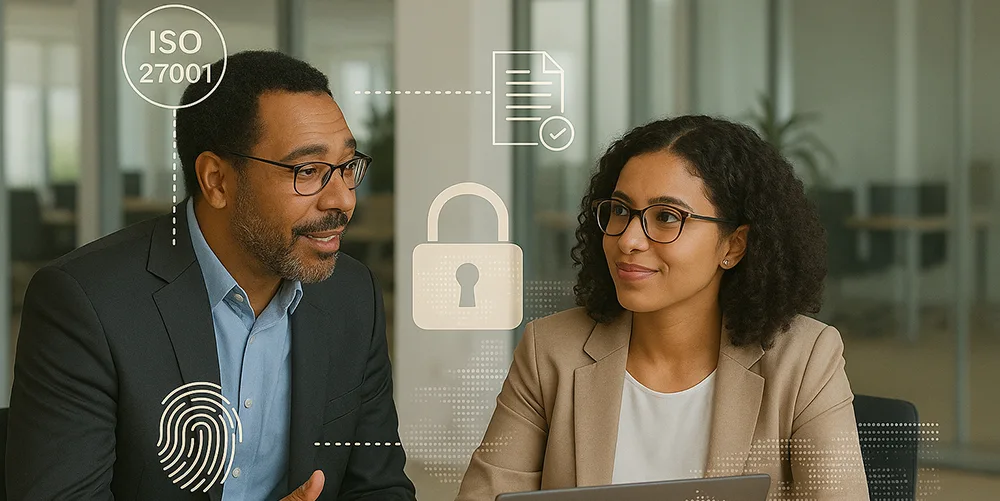IT Tips – Windows computer shortcuts

Posted on July 2, 2020 by Louise Howland
Very few of us have had formal lessons on how to use a PC, it’s just a skill we’ve acquired over years of use. Now and then, you watch someone make a quick keyboard shortcut that you never knew existed, and wonder how on earth they did it! Many of these keyboard shortcuts have been around for years, so to help you save a bit of time and wow your colleagues, we have put together a list of the easiest and most useful shortcuts!
This list is by no means exhaustive, Microsoft has a list of almost 200 shortcuts which can be read here. Using shortcuts at first may feel awkward and more hassle than it is worth – trying to remember all the different ones, so start by picking a couple that you would use most often and you will be surprised how quickly they become second nature and you will soon be ready to add more shortcuts to your way of working.
Select All
Select All enables you to quickly highlight everything in the active window, be that all the text and images in a Word document, or all the files and sub folders within a folder.
Redo Action
Many times when writing in a document mistakes occur, but sometimes we delete or make mistakes and we would like to re action it. This is where the redo shortcut action comes in handy to get you back to where you need to be.
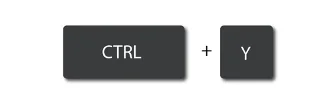
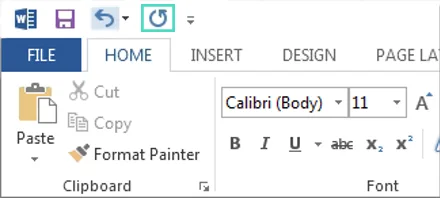
Start Menu
The Windows key and escape button helps you to navigate and get to the start menu with ease.
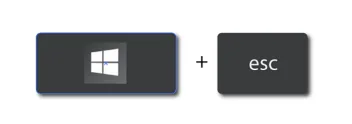
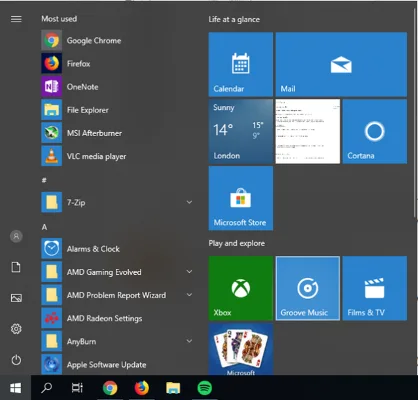
Minimise Windows
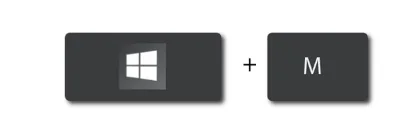
When you are in a rush to minimise your windows, the Windows key and M works a charm. This can quickly make your workspace more bearable to work with and makes it tidy.
Shutdown options
Reduce mouse clicks in going to the shutdown options, you can navigate to them by pressing the Windows key and X on your keyboard to get there.
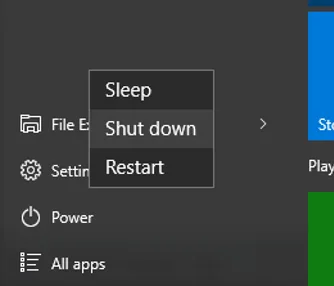
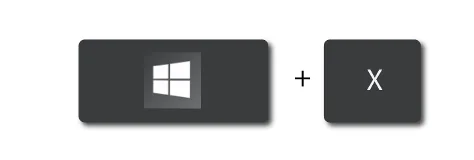
Action Centre
Here is where you’ll find quick notifications and applications. A simpler way to see what is going on with your device.
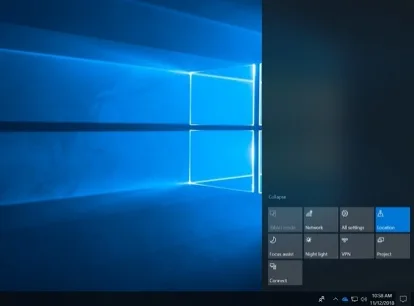
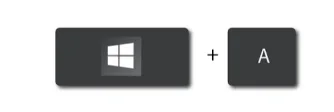
Task View
Task View will help you to visualise what windows you have open. This will be displayed across all of your monitors. This also works with the snap feature on to help to make working much easier with half of your screen as a snap feature and the other half with the page that you are working on.
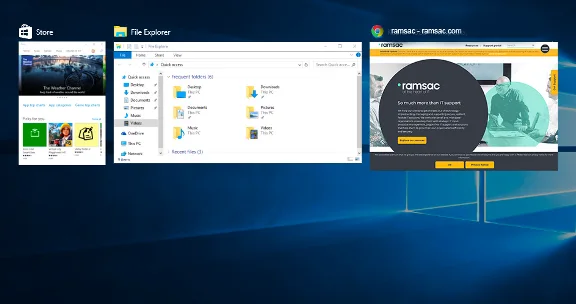
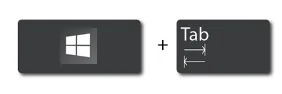
Here is a table of some of the useful shortcuts and what they do. Right mouse click and save to your desktop so you have a helpful reference list of shortcuts you can refer to while you are getting used to using them or share with someone else amongst your team.