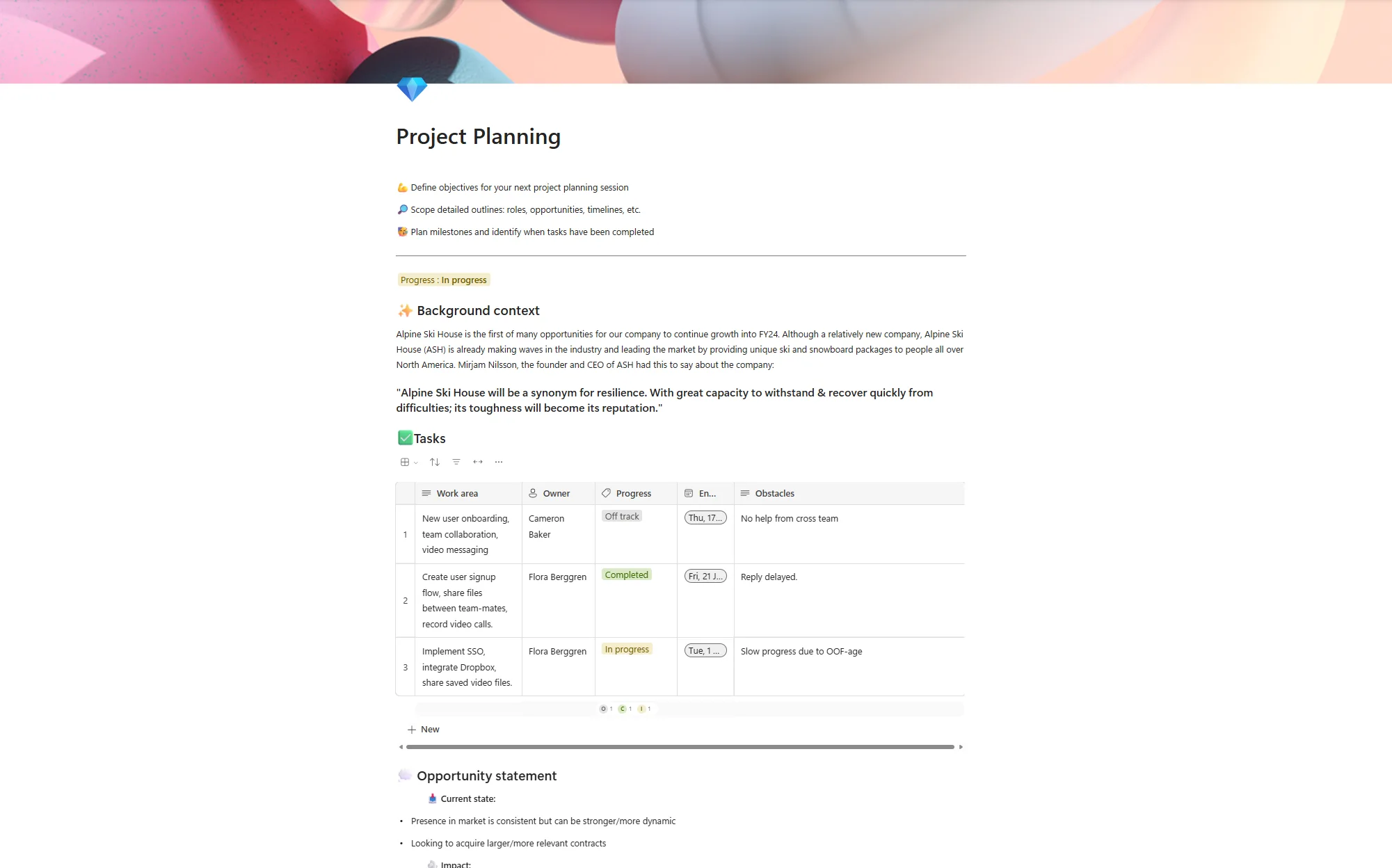Say hello to the new Microsoft Teams
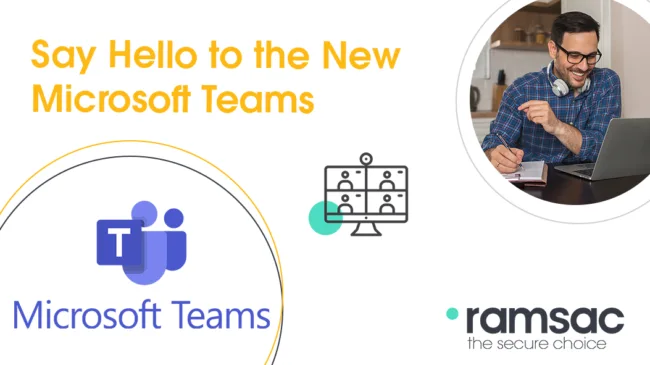
Posted on February 21, 2024 by Louise Howland
As you may have heard, Microsoft is retiring the classic version of Teams at the end of March 2024 and moving everyone to the new Teams*. Currently you can switch between old and new Teams, but from the end of March, old Teams will be switched off. This is an exciting change that will bring you a faster, simpler, and more flexible Teams experience. In this blog, we will explain what the differences between the two versions are and why the new Teams will help your organisation to work faster and smarter.
What are the differences between classic and new Teams?
The new Teams is a completely rebuilt app that leverages the latest technologies and design principles to deliver a superior user experience. Some of the key differences between classic and new Teams are:
Performance: The new Teams installs and loads faster, letting you launch the app and join meetings more quickly. It also uses less memory and battery, making it more efficient and reliable.
Multi-account support: The new Teams lets you sign into multiple work or school accounts (or as a guest in other organisations) without signing in on multiple web browsers. You can receive notifications, chat, and join meetings across multiple accounts and organisations seamlessly.
Appearance and navigation: The new Teams has a sleeker and more consistent look and feel with other Office apps. You can access Teams settings from the More options menu (…) in the title bar, and customise your theme to follow the OS theme by default. You can also pin the People app to your left navigation pane to easily find and contact your colleagues.
Search box commands: The new Teams has simplified the search box commands to make them more intuitive and user-friendly. You can still use commands like /call, /dnd, /files, /goto, /help, /join, /keys, /mentions, /org, /saved, /testcall, /unread, /whatsnew, and /who, but some of the less-used commands have been removed.
Profile card: The new Teams has enhanced the profile card to give you more information and actions for any user. You can select a user’s avatar or profile photo anywhere in Teams to quickly get an overview of their online status, next available calendar slot in Outlook, work hours, local time, or work location. You can also view their organisational chart and LinkedIn profile, or start a chat, call, or meeting with them.
These are just some of the main differences between classic and new Teams. You can learn more about the new Teams features and enhancements here.
Why is the new Teams better?
The new Teams is better because it offers you a more modern, streamlined, and productive Teams experience. With the new Teams, you can:
Work faster and smarter: The new Teams helps you get things done more quickly and easily, whether it’s launching the app, joining a meeting, switching between accounts, or finding a contact. You can also enjoy a smoother and more stable Teams performance, with less impact on your device resources.
Work with anyone, anywhere: The new Teams enables you to collaborate with anyone across different accounts and organisations, without compromising your security or privacy. You can stay connected and informed with real-time notifications, chat, and calls, and join meetings with just one click. You can also access all your files and apps in one place, and share them with anyone in Teams.
Work your way: The new Teams gives you more control and flexibility over how you use Teams. You can customise your Teams appearance and accessibility to suit your preferences and needs. You can also use the search box commands to quickly perform common tasks or access features in Teams. You can also leverage the profile card to get more insights and actions for any user in Teams.
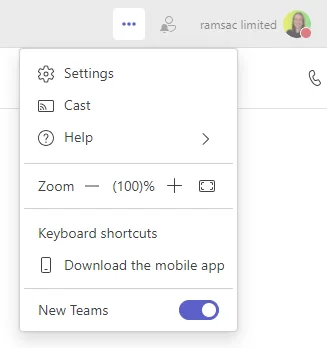
We hope you are as excited as we are about the new Teams. We encourage you to switch to the new Teams as soon as possible to enjoy the benefits of the new Teams. To switch to the new Teams, simply flip the toggle next to Try the new Teams in the upper-left corner of the classic Teams app. If you have any questions or feedback, please get in touch.

Find out more
Are you interested in expanding your organisation’s use of Microsoft 365, we can offer advice on how to get the most from your 365 investment.
* If you access Teams in a “Virtual Desktop” environment (for example, via Remote Desktop, Citrix, Azure Virtual Desktop or Windows 365 Cloud PCs) then the classic version of Teams will be available until 30th June 2024.