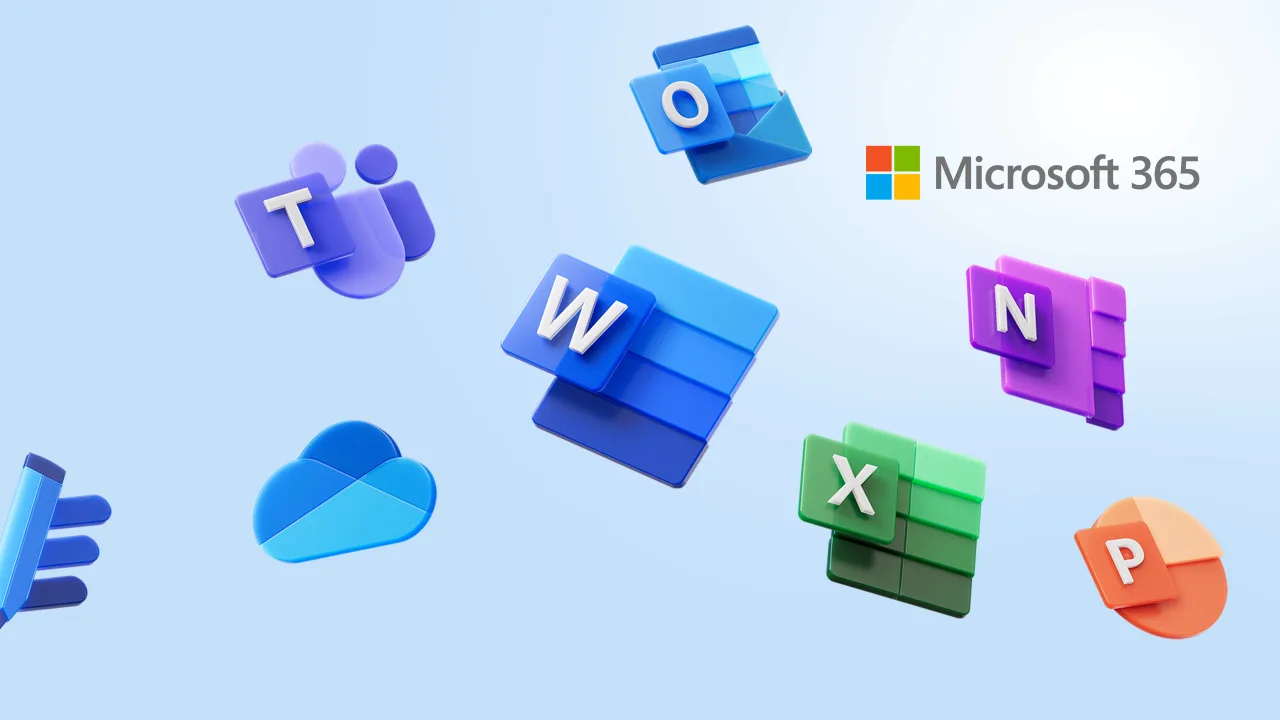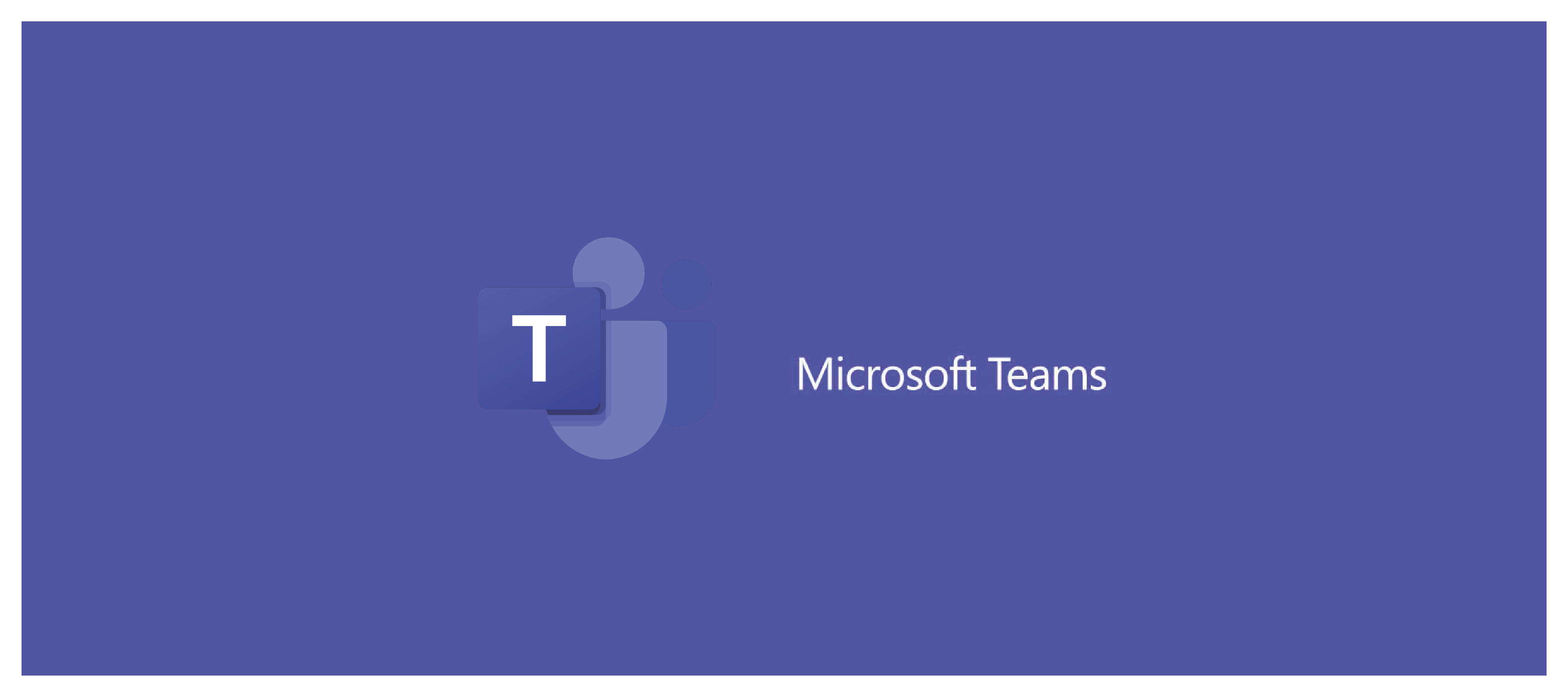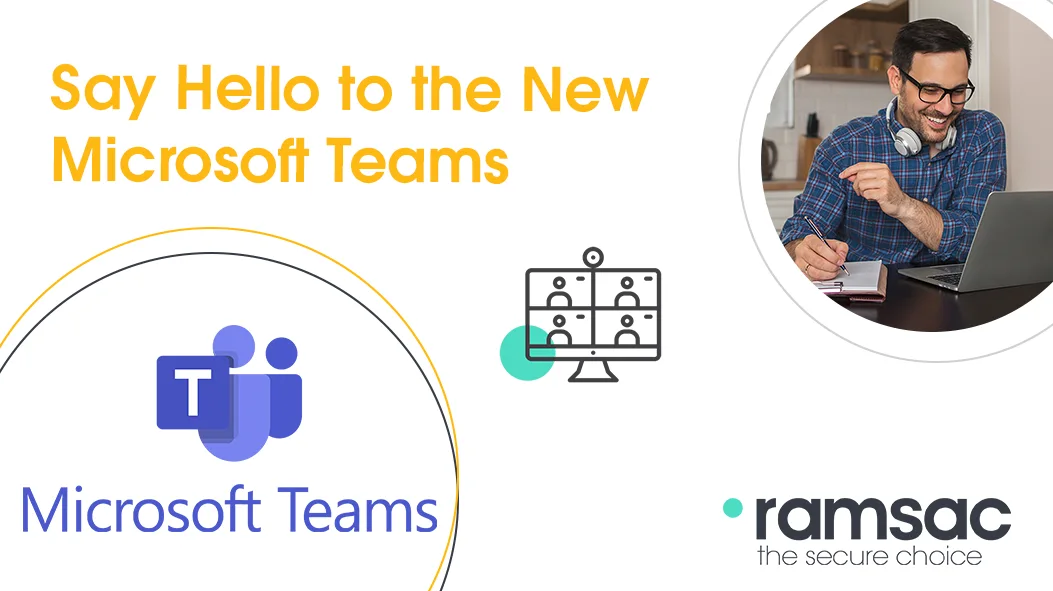Which to use: Microsoft Planner or Microsoft Project?
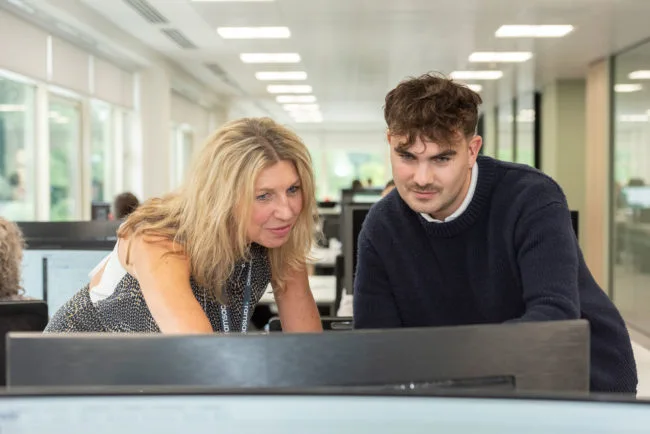
Posted on April 15, 2024 by Louise Howland
Effective project management is an essential part of business success. From team collaboration to deadline and budget setting, project management tools like Microsoft Project help managers keep projects on track. Many organisations use a form of project management software such as Microsoft Planner and Microsoft Project for scheduling, task organisation, communication, and more. Each app offers user-friendly cloud-based solutions but, when it comes to Microsoft Planner vs Project, which one is better for your business?
In this blog, we’ll learn more about Microsoft Project and Planner, highlight their key features, and explain the main differences between the two. That way, you’ll be armed with all the information you need to decide which tool is most suitable for your organisation and how it can benefit your daily operations.
What is Microsoft Project?
Microsoft Project is a sophisticated tool designed for large projects led by skilled project managers and is suited for industrial-sized applications and corporations. Project’s main function is to organise tasks efficiently, streamline work processes, support collaboration, and track progress so that projects run on time.
With Microsoft Project you can gain a deep understanding of all tasks being undertaken, who’s assigned to them, plus any essential timeframes and deadlines. Project includes a variety of products including Project Online, Project Desktop, and Project for the web.
- Project Online: A flexible, web-based solution for Microsoft 365 for project portfolio management and daily tasks such as plan creation, resource scheduling, work allocation, and monitoring for full visibility across all projects. Project Online can be integrated with other project management software such as Microsoft Planner, Jira, and Azure DevOps using third-party tools like PPM Express.
- Project for the web: A cloud-based solution that enables teams to create plans and collaborate on projects using features such as Gantt chart views (timelines), Kanban Boards, and grids. Project for the web can be easily integrated with other Microsoft products including 365, Teams, SharePoint, and Power BI.
- Project Desktop: As one of the most complete project management tools available, Project Desktop includes custom task boards and task lists for full project management and planning. It integrates with Microsoft Teams and also features scheduling tools and views like Gantt Chart, grid, board, and timeline.
Some of the key features of Microsoft Project include:
1. Dynamic project scheduling
Users can devise complex project plans from start to finish such as defining tasks, assigning work, allocating resources, managing workloads, setting dependencies, establishing timelines, and more.
2. Gantt charts
Gantt charts – a feature missing from Microsoft Planner – helps users visualise projects and monitor their status to allow teams to gain a detailed knowledge of timelines, dependencies, and identify any roadblocks that may disrupt delivery.
3. Detailed reporting
Project software enables users to monitor task progress through detailed reporting functions and advanced capabilities. It can integrate with Power BI features to create charts and graphs to aid data visualisation. It offers a variety of automated reports including dashboard reports, and performance reports, and enables users to generate their own customisable reports.
4. Team collaboration
Team members can communicate in real-time through integration with Microsoft Teams and other tools throughout the duration of a project. This also involves sharing files, project data, and other information.
5. Full integration
Project seamlessly integrates with other Microsoft 365 apps including Excel, Outlook, and SharePoint. It is also compatible with third-party apps such as customer relationship management (CRM) systems, and accountancy software to provide a complete picture of a project’s status.
As you can see, complex projects are simplified with Microsoft Project and the tool’s ability to integrate with the 365 Suite enhances its capabilities and makes it user-friendly. As Project runs on the cloud platform Microsoft Azure, it also provides robust security and data protection, enabling users to work in confidence from anywhere in the world.
What is Microsoft Planner?
Microsoft Planner is an ideal product for small teams, remote working, and projects that do not require the same powerful features that Project provides. The user-friendly software has a very simple interface with limited features and is a popular management tool within the 365 suite.
One of the main benefits of Planner is that the software is simplified, allowing users to create Kanban Boards without previous experience. Similarly, users do not require other apps to be installed for Planner to run on their laptop or other devices. The main features of Planner include:
1. Task management
As with Microsoft Project, you can create and manage tasks with Planner, set deadlines, assign work to team members, and organise and monitor workflows. It is integrated with Microsoft Teams and Tasks apps, allowing teams to check a project’s status.
2. Kanban board
You’ll find a Kanban-style board view with Microsoft Planner that visually depicts work at various stages of a process. The agile project management tool represents tasks as cards that can be moved across columns to represent the different stages of a project, thus increasing efficiency, and bringing order to work patterns.
3. Various checklists
Checklists can be created quickly and simply with Planner to help break tasks down into smaller actions for teams or individuals. This also enables users to notify colleagues about deadlines and send out reminders to keep all team members fully informed.
4. Software integration
Planner can also integrate with other Microsoft 365 apps including Outlook, Teams, and SharePoint. This gives users full visibility of tasks, allows them to communicate with colleagues, and securely send and receive important files.
5. Dashboard and charts
Visual dashboards are a key feature of Microsoft Planner, enabling teams to monitor workloads, real-time performance, and task progress. This also provides users with the ability to use charts and graphs to make data-driven decisions.
Microsoft Planner vs Project: What are the main differences?
While some projects require in-depth analysis with real-time data and advanced features, others are more simplistic where the need to monitor precise data is of lesser importance. That’s why project management tools like Microsoft Project and Microsoft Planner have been developed to provide users with varying levels of detail and support.
So, if Microsoft Planner and Project are both designed for project management, how do they differ? It’s a question many people may ask when choosing software that will support their needs.
In short, Microsoft Project is a bundle of products designed for large, detailed tasks. On the other hand, Microsoft Planner performs lightweight tasks and is more suitable for smaller projects.
Below you’ll find a clear comparison table between Microsoft Planners vs Project to help you make an informed decision.
| Feature | Microsoft Planner | Microsoft Project for the web | Microsoft Project Online & Desktop app |
| Task management | ✓ | ✓ | ✓ |
| Teams and Assignments | ✓ | ✓ | ✓ |
| Board view | ✓ | ✓ | ✓ |
| MS Teams integration | ✓ | ✓ | ✓ |
| Timeline view (Gantt) | ✓ | ✓ | |
| Custom fields | ✓ | ✓ | |
| Dependencies | ✓ | ✓ | |
| Scheduling | ✓ | ✓ | |
| Roadmaps and timelines | ✓ | ✓ | |
| Advanced PM (baselines, critical path etc) | ✓ | ||
| Resource management | ✓ | ||
| Financial management | ✓ | ||
| Risk management | ✓ | ||
| Project Portfolio Management (PPM) | ✓ |
Project management
We’ve established that Microsoft Project and Planner both assist with project management, but the apps have several important differences.
Planner is an effective app for projects requiring team collaboration and simplified task management thanks to features such as Kanban Board which integrates with Microsoft Teams, providing a clear visual aid while allowing users to work collaboratively on tasks.
If you require enhanced project management capabilities such as advanced scheduling, real-time data, deeper tracking options, and complete resource monitoring, Microsoft Project is likely to be the preferred option for you.
Simplicity of use
No prior experience is required to operate Microsoft Planner, and one of its major plusses is that it’s so easy to learn and navigate around thanks to its simplified view. Planner is great for smaller projects that require lower levels of task management, though it still offers plenty of scope for users such as creating checklists and documents, generating reports, assigning tasks, and adding resources.
Project, however, is designed to support complex project management through advanced features you won’t find on Planner. The ability to create and monitor multiple tasks at once while simultaneously managing large, multi-skilled teams makes it a more powerful tool than Planner, especially when applied to large projects. Nevertheless, Planner is straightforward to use and ideal for beginners as no previous experience is necessary, whereas some level of training is required to operate Project so that users leverage its full capabilities and functions.
Team collaboration
Any organisation wishing to make team collaboration a top priority will find Microsoft Planner has everything they need. Not only can you manage tasks and work allocation, send files, and safely store data, but you can also have open discussions with multiple users so entire teams are kept up-to-date with the status of projects. Because of this, Planner is highly popular with teams that need to communicate internally on a regular basis and work closely together on a project.
As an advanced project management tool, Microsoft Project also has numerous collaboration features that will undoubtedly appeal to some teams. However, anyone who doesn’t need to work closely with others 24/7 may prefer Planner as a simpler software solution.
Reporting capabilities
Microsoft Planner offers basic reporting options through a simple dashboard, while still offering plenty of practical features such as task status and priority setting. This could appeal to teams who only require low-level reporting functions from their project management software.
On the other hand, Project is a comprehensive reporting tool with capabilities beyond those of Planner. Teams can closely track real-time project status while generating reports. By integrating with Power BI, it can leverage charts and graphs to visualise data as well as offer a variety of automated report options such as dashboard reports and progress reports.
Integration options
Both Microsoft Project and Planner are easily integrated with other Microsoft tools such as Teams for better communication and team collaboration. In fact, Project integrates with the full 365 Suite including SharePoint, giving users trouble-free options to share data and communicate with colleagues across various platforms .

Microsoft Planner vs Project: Can they interact?
Yes, Microsoft Project can be fully integrated with Planner and both tools can interact with each other to form a powerful software combination for project managers. For example, Planner can be used as a resource for planning and documenting project phases in Project.
On the downside, Planner is available on the web and mobile, but Project is only available on PC. Therefore, if you’re looking to leverage the capabilities of both tools and use Project in conjunction with Planner, it must be via a PC and no other device.
Microsoft Planner vs Project: Which is better?
Both Microsoft Project and Planner are highly effective online project management software. Project is the preferred option for those eager to invest in an enterprise-grade tool with advanced collaboration features enabling communication with multiple teams. Additionally, the ability to create dashboards, collaborate with others, set deadlines, assign tasks, and more makes Project an excellent choice for those requiring a complete and comprehensive project management solution with in-depth workflow planning and scheduling.
While Project is more expensive than Planner and more popular with those on a limited budget who don’t require advanced features, the functionality gap is closing in 2024. That’s due to the arrival of a premium version of Planner known as ‘New Planner’ that is generally available in Microsoft Teams.
This new version of Microsoft Planner allows you to view and assess all your work across the Microsoft 365 suite in a single location. Not only that but it also integrates next-generation AI, in this case Microsoft Copilot, to provide a fully scalable and collaborative project management solution for creating, managing, and completing tasks.
With New Planner, you can create plans based on the complexity of projects and manage and complete tasks. It allows you to remain up-to-speed with your work and is effectively a one-stop shop for organisation and collaboration.
Ultimately, the answer to Microsoft Planner vs Project depends on the specific needs of each time, budget, and the size and complexity of tasks that need completing.
Can’t choose between Microsoft Planner vs Project? We’re here to help
As experts in Microsoft 365, ramsac will provide essential advice and guidance to help you choose between Microsoft Planner and Microsoft Project. Contact us today.